Building and Running the UART Fail Safe Bootloader applications
Downloading and building the application
To clone or download this application from Github,go to the main page of this repository and then click Clone button to clone this repo or download as zip file. This content can also be download using content manager by following these instructions
Path of the application within the repository is apps/uart_fail_safe_bootloader/
To build the application, refer to the following table and open the project using its IDE.
Bootloader Application
| Project Name | Description |
|---|---|
| bootloader/firmware/sam_e54_xpro.X | MPLABX Project for SAM E54 Xplained Pro Evaluation Kit |
Test Application
| Project Name | Description |
|---|---|
| test_app/firmware/sam_e54_xpro.X | MPLABX Project for SAM E54 Xplained Pro Evaluation Kit |
Setting up SAM E54 Xplained Pro Evaluation Kit
- Connect the Debug USB port on the board to the computer using a micro USB cable
Setting up the host script
-
Refer to Bootloader Host Script Help for setting up the btl_host.py utility used to send the application binary from host PC
-
Refer to Bootloader App Merge Bin Help for setting up the btl_app_merge_bin.py utility used to merge the bootloader binary and application binary
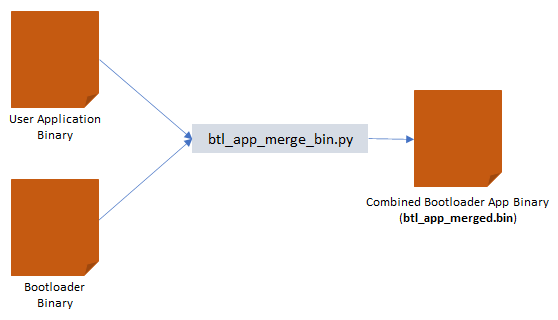
Running the Application
- Open the test application project test_app/firmware/sam_e54_xpro.X in the IDE
- Build the project to generate the binary (Do not program the binary)
- Open the bootloader project bootloader/firmware/sam_e54_xpro.X in the IDE
-
Build and program the application using the IDE
- Launch MHC for the bootloader/firmware/sam_e54_xpro.X project
-
Disable Fuse Settings
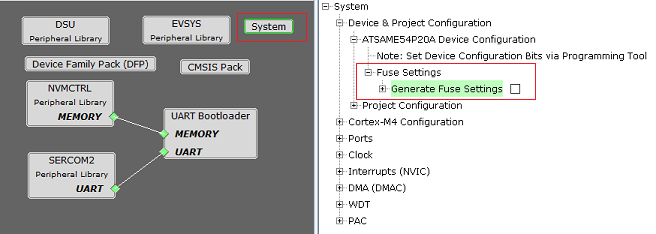
-
Regenerate the project
-
Enable Execute this line After Build option in MPLAB X Project properties->Building option
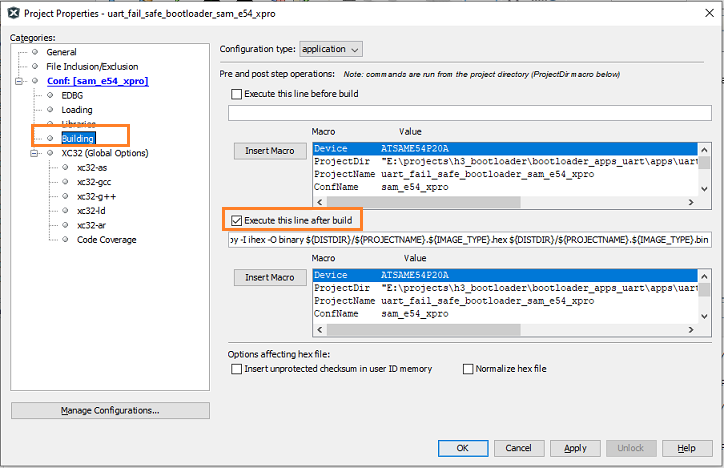
-
-
Build the project to generate the bootloader binary (Do not program the binary)
-
Run the btl_app_merge_bin.py from command prompt to merge the generated Bootloader binary and test application binary. Below output should be displayed on command prompt
python <harmony3_path>\bootloader\tools\btl_app_merge_bin.py -o 0x2000 -b <harmony3_path>\bootloader_apps_uart\apps\uart_fail_safe_bootloader\bootloader\firmware\sam_e54_xpro.X\dist\sam_e54_xpro\production\sam_e54_xpro.X.production.bin -a <harmony3_path>\bootloader_apps_uart\apps\uart_fail_safe_bootloader\test_app\firmware\sam_e54_xpro.X\dist\sam_e54_xpro\production\sam_e54_xpro.X.production.bin
-
Run the btl_host.py from command prompt to program the merged binary to opposite panel. btl_app_merged.bin will be created in the current directory from where the btl_app_merge_bin.py was called
python <harmony3_path>\bootloader\tools\btl_host.py -v -s -i <COM PORT> -d same5x -a 0x80000 -f <Path_To_Merged_Binary>\btl_app_merged.bin - Following snapshot shows example output of successfully programming the merged binary
- Swapping Bank And Rebooting and Reboot Done messages in below output signifies that bootloading is successful
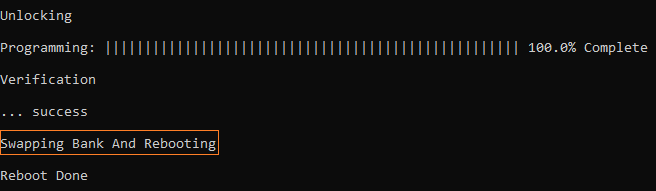
- If above step is successful then the LED0 should start blinking
- Open the Terminal application (Ex.:Tera Term) on the computer
- Configure the serial port settings as follows:
- Baud : 115200
- Data : 8 Bits
- Parity : None
- Stop : 1 Bit
- Flow Control : None
- Reset or Power cycle the device
- LED0 should start blinking and you should see below output on the console
- The NVM Flash Bank Can be BANK A or BANK B based on from where the test application is running
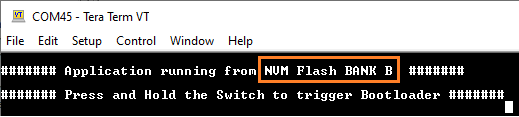
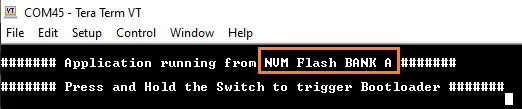
-
Press and hold the Switch SW0 to trigger Bootloader from test application to program firmware in other bank and you should see below output
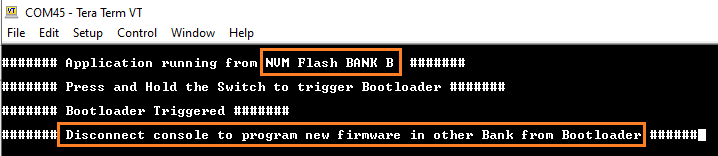
- Disconnect UART console
-
Run the btl_host.py from command prompt to program only the test application binary to opposite panel
python <harmony3_path>\bootloader\tools\btl_host.py -v -s -i <COM PORT> -d same5x -a 0x82000 -f <harmony3_path>\bootloader_apps_uart\apps\uart_fail_safe_bootloader\test_app\firmware\sam_e54_xpro.X\dist\sam_e54_xpro\production\sam_e54_xpro.X.production.bin - Repeat Steps 9-14 once
- This step is to verify that bootloader is running after triggering bootloader from test application in Step 15
- Also to program the new firmware in opposite bank
- You should see other Bank in console displayed compared to first run
Note:
If demo needs to be restarted from beginning
- Revert the changes done in Step 5
- Regenerate the project
- Start from Step 4
Additional Steps (Optional)
-
To bootload any other application refer to Application Configurations
-
Once done repeat the applicable steps mentioned in Running The Application
